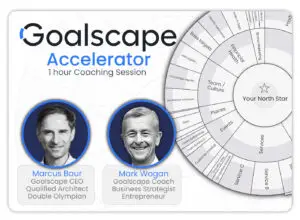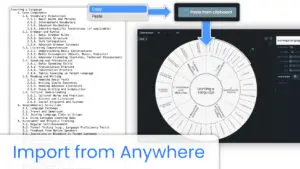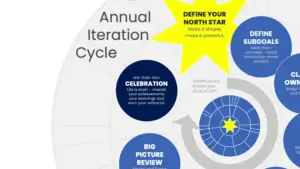If you have used the legacy Desktop app to create Goalscape projects, they will have been saved (as .gsp files) on the hard drive of the machine on which you created them.
To upload them to the web app, login, go to your Home screen and click the ‘up into the cloud’ (Import goalscape) button at the top of the screen, then click ‘Select file (gsp)’ and find the GSP file on your hard drive.
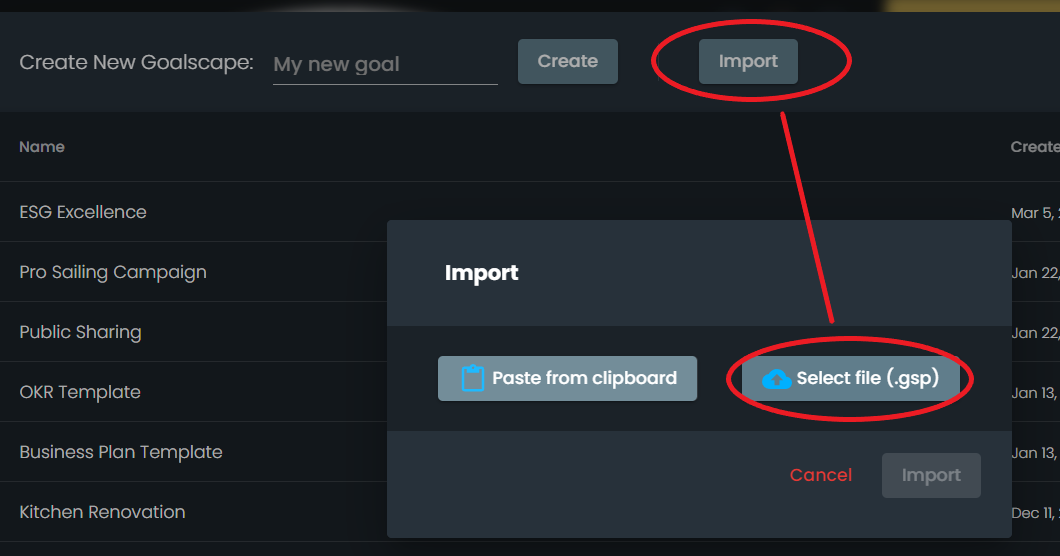
The uploaded goalscape will open straight away: you can update it and Share it with others.
Notes
- If the ‘Import goalscape’ function does not recognize your Goalscape file, please ensure that it has the correct ‘.gsp’ extension (you can do this in File Explorer in Windows or Finder on a Mac).
- If you have trouble uploading a goalscape created in a very old version of the legacy Desktop app, please first try opening and saving those .gsp files in the latest Desktop app – for the download link please email support@goalscape.com.
- Goal Attachments are not transferred. You can re-attach the files yourself using drag and drop or by pasting them into the Notes. Or upload them to a third party filesharing facility like Google Drive or Microsoft OneDrive and use hyperlinks in the Notes field of the relevant goals to point to them.
- Remember that the legacy Desktop app is standalone software and there is no sync with the web app: changes made to uploaded goalscapes in the web app will not be reflected in the version in Desktop (and vice versa).
- Although you can transfer .gsp files both ways between Desktop and the web app, note that every upload creates a new instance of the goalscape. So any two-way transfer will cause versioning issues – and is absolutely inappropriate for shared goalscapes.
If you have any trouble please email support@goalscape.com or use the Chat facility (Initials > Support in the Web App – or, if you have accepted cookies, click the bubble on any page of our website) – we’ll help you fast!