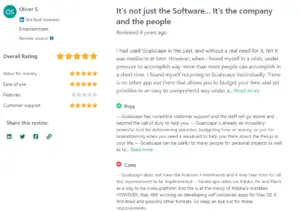Asana, Trello, Basecamp, and Wrike are all great for general project management. However, they aren’t great communication tools.
Sure, you may be able to tag someone, or leave a note on a certain project; but if that’s your only means of communication, your team alignment will suffer.
In addition, not every team needs all the functionality provided by a full project management solution. Traditional project management tools are likely to be too complex for smaller teams as they typically have a lot of features that require some time to learn. As a result, you might spend more time trying to onboard your team than actually getting work done. And a complicated tool with long, arduous adoption not only increases pushback and decreases use of the tool, it actually reduces engagement with the challenge itself.
So to help you find a communication tool that you can use either in tandem with your project management software, or as a standalone project management communication tool, here are a few of our top picks.
1) Goalscape – Best For Goal Setting, Goal Management and Goal-Focused Communication
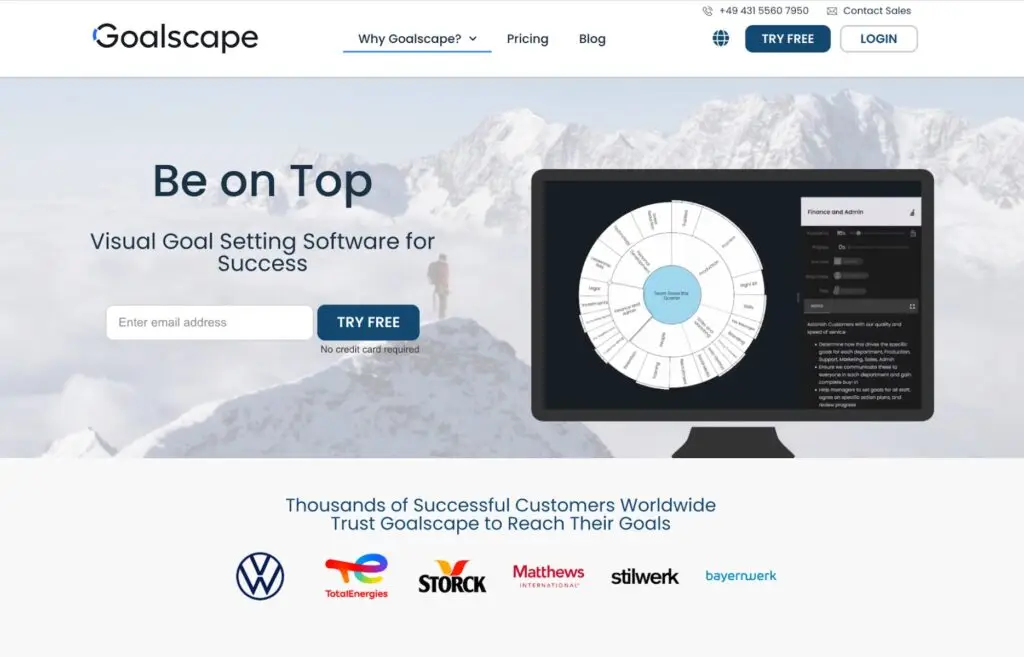
Plenty of project management tools enable you to create a list of tasks and allocate them to team members who work on them and check them off when completed.
However, we’ve found that a ‘laundry list’ of to-do items, or complex spreadsheet plans, can lead to team members becoming buried in their own work and forgetting the team’s Main Goal. Furthermore, it isn’t easy to see which tasks are top priorities at a glance: that requires going through the whole spreadsheet.
As a result, it’s easy for the team to become misaligned: although they may be working on their assigned tasks, those tasks may not be the most important contributors to the Main Goal.
That’s why we created Goalscape. It is a Visual Goal Tracker that makes it easy for the team to see, at a glance:
- What the Main goal and the corresponding subgoals are
- The priority of each subgoal
- The current progress of each subgoal
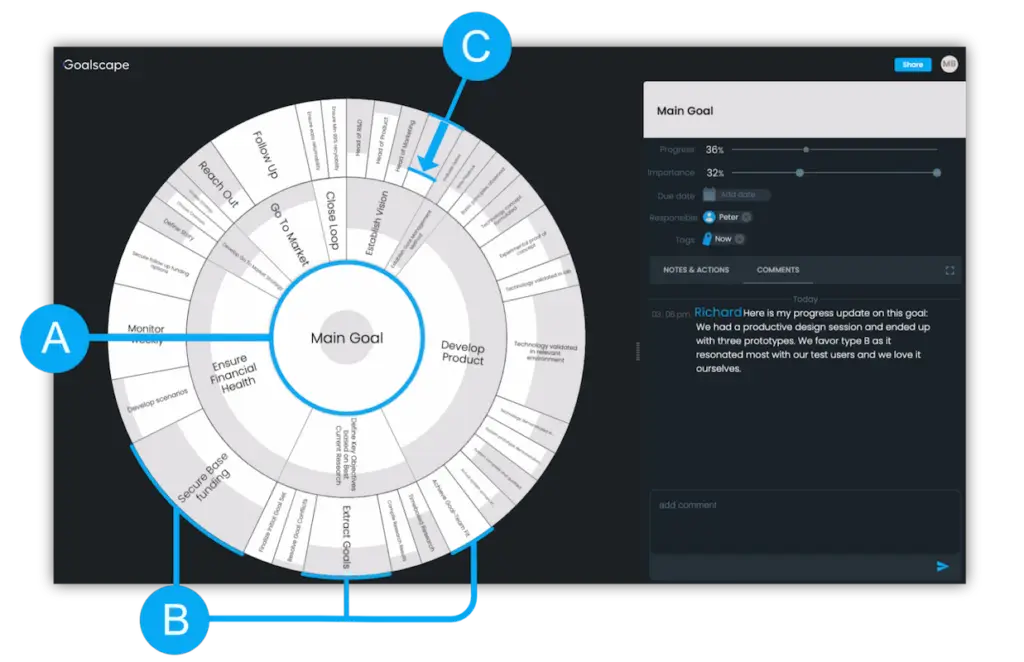
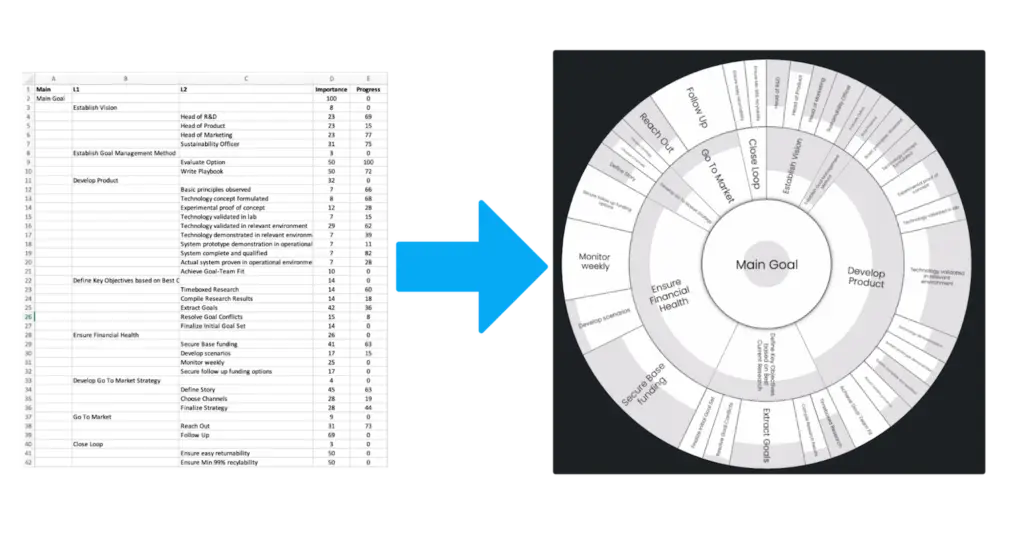
However, even the most beautiful goal tracker isn’t enough to keep teams aligned if they only look at it once a week.
So we transformed Goalscape into a goal-focused project communication tool.
Specifically, you can use Goalscape for direct communication by:
- Assigning tasks to team members
- Chatting directly inside subgoals
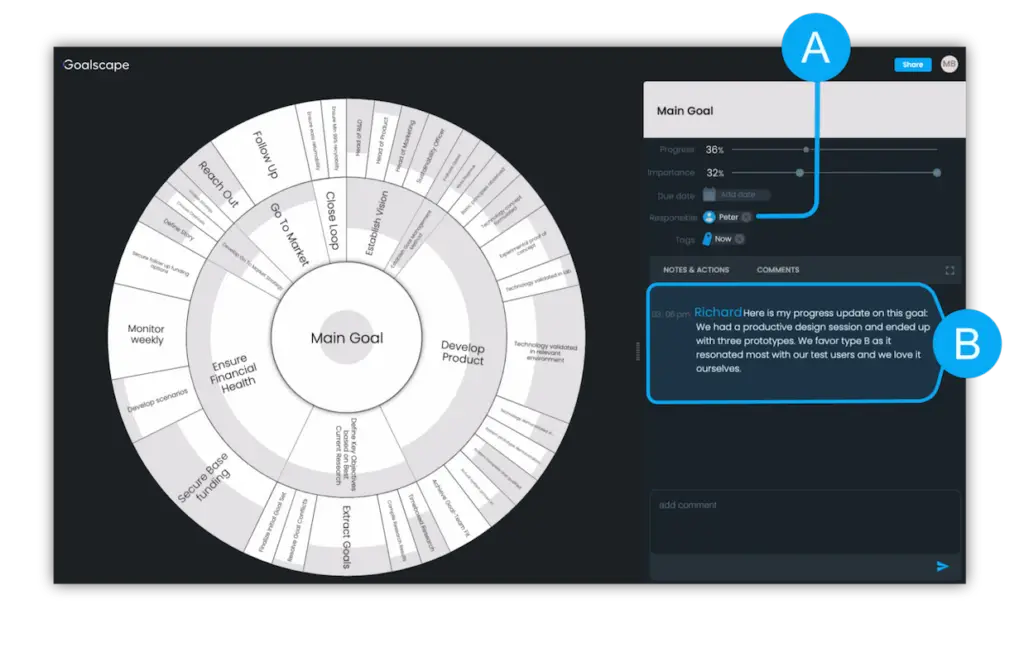
In addition, Goalscape’s structure eliminates the requirement for emails or Slack messages (or any other medium you’re currently using for communicating about your project goals). For example, you can see, at a glance:
- What other team members are working on: Each team member has a goal-focused to-do list and can label tasks as ‘NOW’, ‘NEXT’, ‘On hold’, etc.
- The entire conversation history for a specific subgoal: When a new team member joins a project, they don’t need a detailed briefing on everything that’s happening – they can just read the Comment history for the relevant subgoals.
- The progress and priority of each goal: To-do lists are either checked or unchecked, and it is hard to assess how much each contributes to the Main Goal. In Goalscape you can immediately see each goal’s relative importance (the size of its slice) and its precise status (darker shading). Progress is set on the bottom-level tasks (because that’s where the action happens), using a slider (0% – 100%).
So as you can see, Goalscape makes your communication much more efficient as it eliminates the need for a lot of the messages that you’re currently sending, like:
- “When are you going to start this project?
- “How far along is this project?”
- “Who’s working on this project?”
- “Okay, can you get me up-to-speed on this project?”
- “Wait, where did you mention that project in this email/Slack thread?”
The following is a quick overview of how to get started with Goalscape. Or, to see for yourself how it works, you can Start a Free Trial today!
Step 1: Define Your Team’s Main Goal and Create the Subgoal Structure
First, establish the Main Goal for your company or team. From there, you (and your team members) can add subgoals. By creating and using this goal structure, your team is constantly reminded which tasks are top priorities; and it eliminates the possibility of working on projects that don’t contribute to the Main Goal.
But wait, our organization has several large teams, and each team will probably have 20-30 subgoals. So won’t this get really messy?
No, you can always double-click on a subgoal, and that goal will move to the center
A mini Goalscape on the bottom right still shows you where you are in the overall Context.
So even if your team has 100 subgoals, this structure will help them stay organized.
Step 2: Prioritize Subgoals and Properly Allocate Resources
Once you’ve added some subgoals, you can prioritize them by adjusting the size of each subgoal. You can do this by either dragging the edge of each subgoal or moving the Importance slider.
In Goalscape the whole team can easily see which projects are priorities so that they properly allocate time and resources to the most important tasks.
Furthermore, if a team member wants to add a new subgoal in any area, they will immediately see the effect on the existing subgoals: the new goal will compete for the available resources, so all the existing ‘neighbor’ goals shrink (their Importance is reduced) to accommodate it. This visual representation deters team members from adding too many new goals as they go, because they immediately see the impact on the existing plan.
Step 3: Tag Team Members and Collaborate Inside Subgoals
You can add team members to each subgoal by tagging them, and there is also a Comments section in every goal to communicate directly and specifically about that goal.
Communicating directly inside the subgoal (rather than via Slack or email), is much more effective:
- Everyone knows exactly what project you’re talking about.
- Only people working on that specific subgoal are alerted (rather than everyone on the larger project), which eliminates noisy messages.
In addition, whenever you add a team member to a project, you don’t have to get them up to speed as they’ll be able to see the entire conversation history directly inside the subgoal.
Step 4: Track Progress in Every Subgoal and See Overall Project Status
Goalscape also makes it easy for everyone on the team to see the progress of each subgoal just by glancing at the Goalscape.
Specifically, each subgoal has a progress bar, which team members can adjust to reflect the progress made on that subgoal. In the goal map, that subgoal will be shaded to represent the progress achieved. And that progress aggregates upwards into the parent and higher-level goals according to the goal’s Importance.
Team members can also add Due dates for each subgoal and create their own goal-focused to-do lists. And rather than just creating a ‘laundry list’, team members can add tags to each task (‘Now’, ‘Next’, ‘On Hold’, etc). This way, they never become overwhelmed as they can filter their to-do list by these tags. For example, to see their to-do list of the day, team members canopen the Focus sidebar and filter the goals by selecting their own name (as Responsible) and the tag ‘Now’. They can also sort by status (‘Pending’ or ‘In progress’).
Additionally, team members can also see everyone else’s to-do lists, by entering another team member’s name and the relevant tags. This eliminates annoying questions like “when are you working on this project?” “When do you plan to finish this project?”
To try Goalscape for yourself, sign up for a Free Trial today!
2) Geekbot – Best For Daily Stand-ups and Weekly Check-ins

Geekbot is designed specifically for asynchronous daily stand-ups over Slack, though teams can also use it for sprint retrospectives, Slack polls, and more.
It makes it easy to ask questions like “what have you done since our last status report?” “what will you do today?” and “anything blocking your progress?.”
Geekbot also makes it easy to gauge your team’s overall mood with a graph and score for your team’s happiness.
There is though no visual overview displaying priorities and progress in every area.
It offers both free and paid plans. The free plan is available for teams of up to 10 people, and the paid plans offer unlimited team members.
3) Dropbox – Best For File Sharing
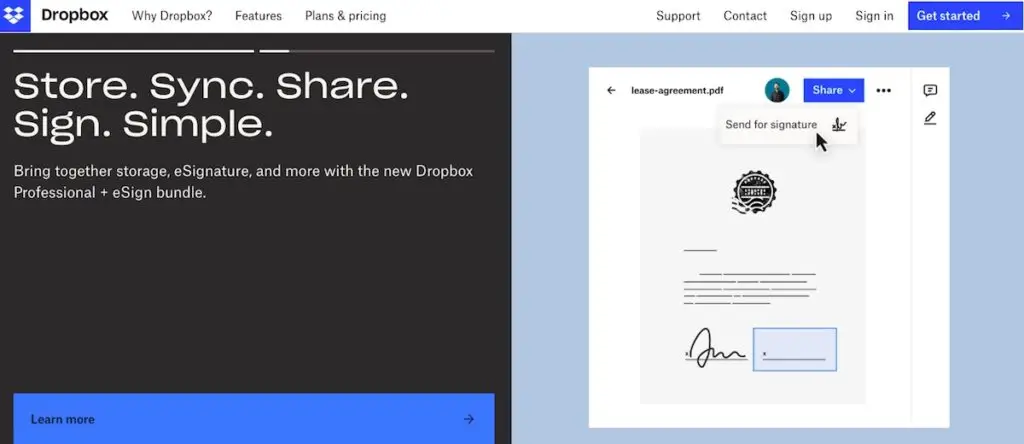
Dropbox may not be considered a standard communication tool, but we’ve found that ensuring all of your files are properly housed in the right place can make your workflow much more efficient.
In addition, it enables you to tag team members to specific projects, make comments, and provide feedback directly inside the platform (similar to Google Drive).
Dropbox also offers templates like “social media plan,” “brand guidelines,” “content calendar,” and more.
This makes it easy to find everything you need in one place, as Dropbox supports the entire lifecycle of a project.
It represents a ‘folder’ structure of related documents, but no indication of progress in goals and the overall project.
4) Zoom – Best For Video Conferencing
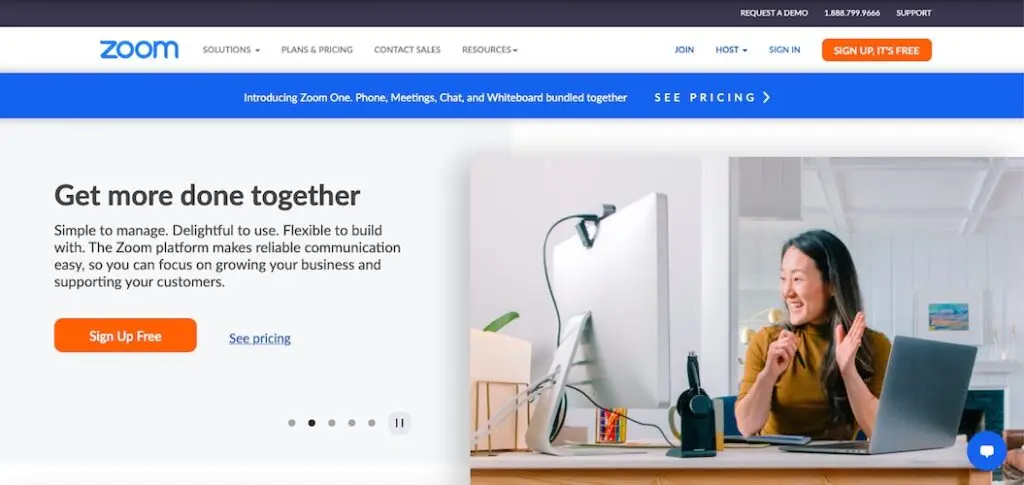
As more and more teams are working remotely, the occasional face-to-face interactions are essential and Zoom is one of the most essential communication tools you can add to your tech stack.
While it’s similar to Skype, Zoom seems to be the preferred video conference tool as it makes it easy to:
- Record and store videos
- Automatically add a location to the invite
- Integrate with virtually any software
Zoom has several different pricing options and a free plan. If you choose a paid plan the price mainly depends on meeting room size (how many people are on the call), call duration, and cloud storage, so if your team is doing a lot of video calls, it might be worth investing in.
Although it is great for calls and web conferences, you will still need a way to define plans for the projects you are working on, and track your progress so you can have meaningful discussions in review meetings (deciding what needs to be done right now).
5) Slack – Best For Chat and Group Discussions
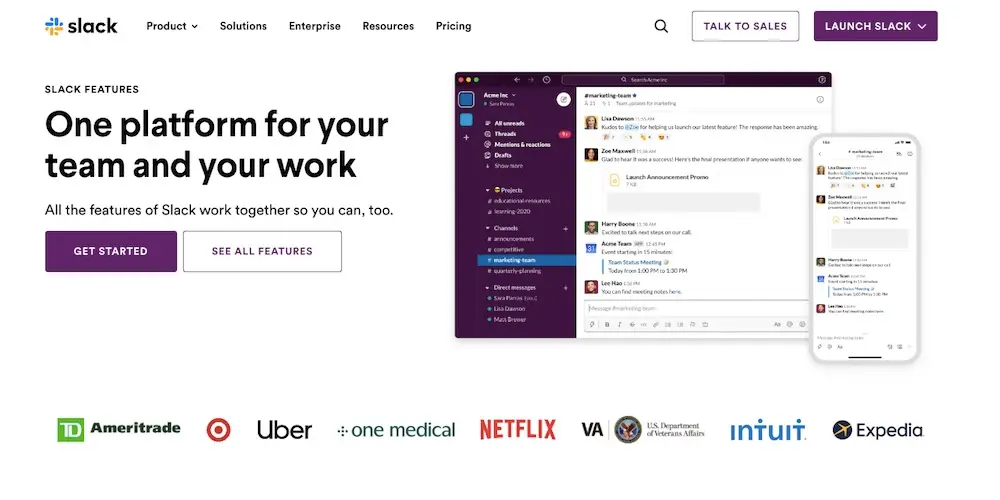
As more and more companies are working remotely, teams can no longer walk over to a colleague’s desk to ask a question. So to keep team communication efficient, consider using Slack.
It’s structured with a chat interface and enables leaders to create different communication channels for different projects.
By default, Slack sends real-time notifications whenever you receive a message, though you can customize notification settings if it becomes noisy.
While Slack alone might not be enough to keep your goals on track, it’s certainly helpful if you need a simple way to chat with your colleagues.
6) Miro – Best For Online Brainstorming
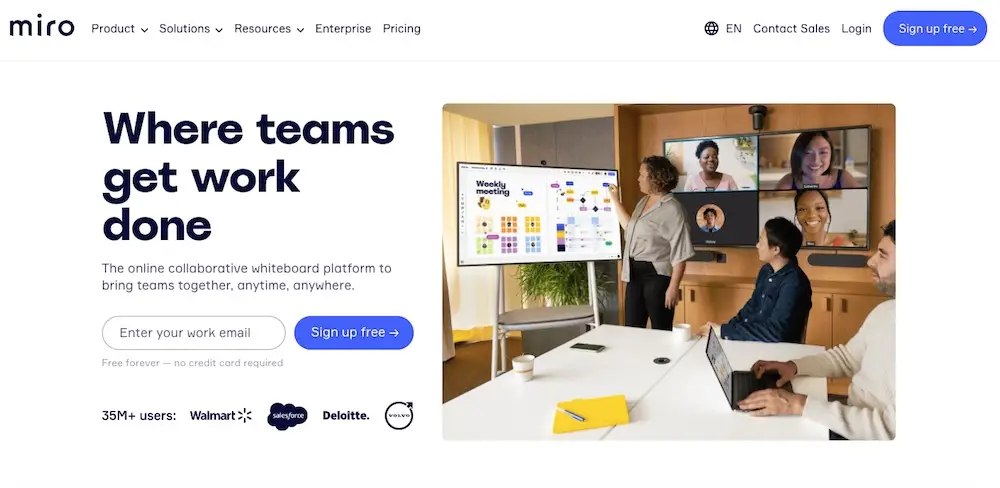
While remote workers can’t brainstorm on a physical whiteboard, Miro enables team members to collaborate digitally on a virtual whiteboard.
It integrates with Zoom so that you can screen share the digital whiteboard on the call, and team members can virtually edit the project map. Editing options include dragging and dropping tasks, adding virtual sticky notes, and uploading files (such as spreadsheets, PDFs, documents, and images).
To get started, you can select one of Miro’s premade templates, including business model canvases, user story maps, fishbone diagrams, mind maps, and more. Once you have your whiteboards though, you will need to transfer your agreed plans to a more structured tool in order to assign tasks, track progress and monitor overall status.
In addition to its Zoom integration, Miro also integrates with other collaboration tools like Jira, Trello, and Slack.
Selecting a Communication Tool For Your Needs
Improving project communication starts with ensuring the team agrees on the main goal and key supporting subgoals.
Once everyone is aligned on the mission and key milestones, you’ll find that the communication also becomes much more efficient.
So if you want a simple system that makes it easy for the team to set goals, track progress, and collaborate, try Goalscape today for free.